
Whether you want to publish a short post or a long one, WordPress offers you a user-friendly Add New Post feature. Although WordPress includes a distraction-free writing mode that helps you harness your creativity, and auto-saves what you write as you write it, saving it into a draft, so that you don’t lose your writing even if your Internet connection drops or you accidentally close your web browser, you may still want to draft your posts first in your word processor of choice and them copy-paste them into WordPress. In this way you can write for your blog whenever inspiration strikes you, and not just when you’re connected to WordPress. You can then use the WordPress Add New Post feature to edit and proofread your post, to make sure it’s free of typos and grammatical errors and reads smoothly.
Once you have drafted your post in a word processor, follow the step-by-step guide below to write it and publish it on WordPress.
In your WordPress dashboard, go to Posts and click on Add New.
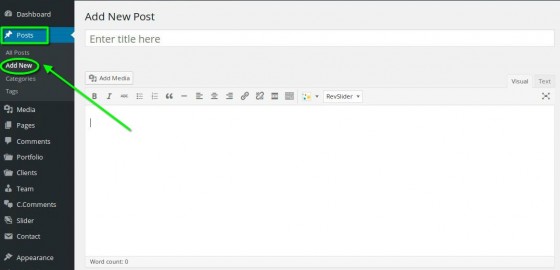
Make sure that the Visual view is selected in the text window instead of Text. The Visual view is easier to use for writing purposes, as it features a handy toolbar with obvious icons. The Text view is better for coders and graphic designers.
Choose the right post format. The standard post format that comes with most WordPress themes is the most flexible, helping you publish text as well as media content, whether it’s photos or videos. But special post types such as Gallery, Video, or Audio can help you present multimedia content in a more beautiful way, and makes the media insertion and ordering process a little easier, especially for images.
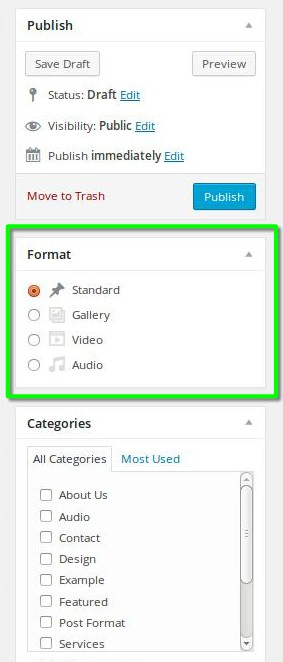
Copy-paste your post from your word processor or type it into the text box.
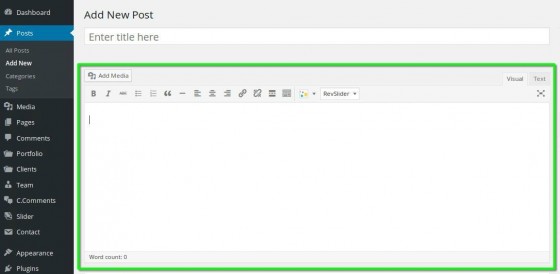
Use the formatting tools WordPress offers you to make your blog post easier to digest. Use subheadings for longer posts, to break them down into sections, and use bullets or numbers for lists. Bolding certain words or expressions or italicizing them helps you draw attention to them. And don’t forget to quote other people’s words with the quote function.
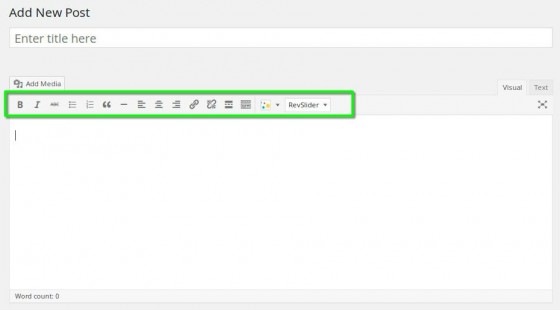
You can use the toolbar toggle button on the toolbar to access more formatting options, including Text Style, Font Color, or Special characters. This toggle also shows you keyboard shortcuts – just tap on the question mark.
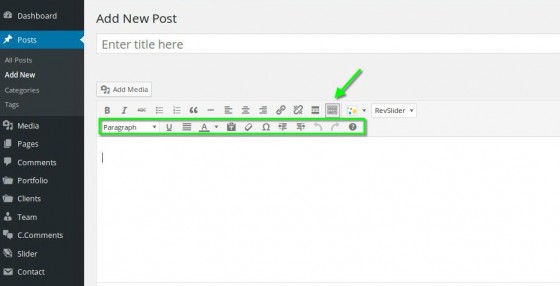
If you find the dashboard functions and right hand side tabs on the screen distracting, enter the distraction-free writing mode.
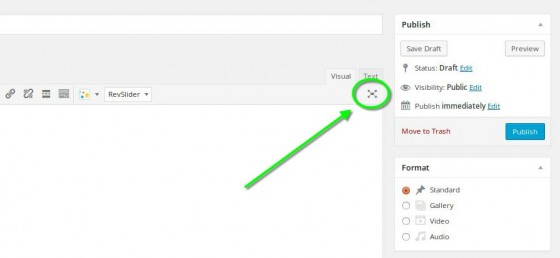
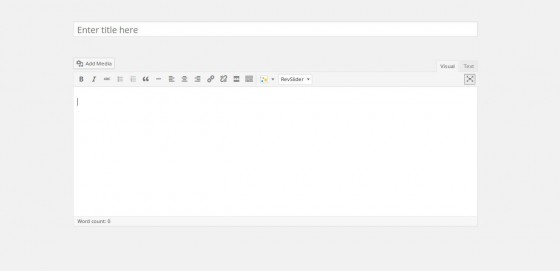
Add at least one relevant image to every post you publish on your blog. Relevant images make your blog posts more attractive and increase the likelihood that people will stop by to read them.
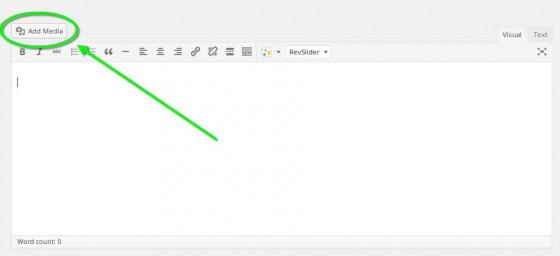
Note the Featured Image function. Depending on your theme, the featured image can be used to generate the thumbnail of your post, or it can be added on top of the first image you choose for your post, which is automatically used to generate the thumbnail. The Featured Image option isn’t a crucial feature because your theme automatically turns the first image in your post into a thumbnail. Now that you know what the Featured Image function does, you can safely disregard it.
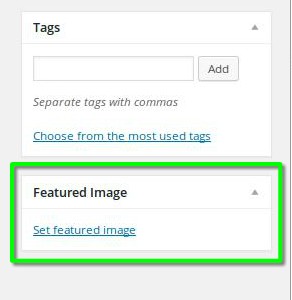
Link to previous posts. WordPress has a handy linking button in the post editor page that helps you link within your post to previous posts, using as hyper-links a relevant phrase or a set of keywords. This is an effective way to encourage your readers to discover some of your other content. Make sure you always link to relevant posts, and that you do it in a natural way. Two or three internal links to other pages on your blog are quite enough.

Insert the Read More tag after the introduction of your post to encourage visitors to visit your site to read your full post. This tag adds a “Read More” link which readers must click to view the rest of the post. If you don’t use the Read More tag, some of your followers will be able to read your full post in their inbox or through the RSS subscription apps they are using, and you will lose views. More than views, however, you will lose engagement – your audience will spend less time on your site and thus be less likely to check your other content and follow any calls to action you may have in your sidebar or footer.
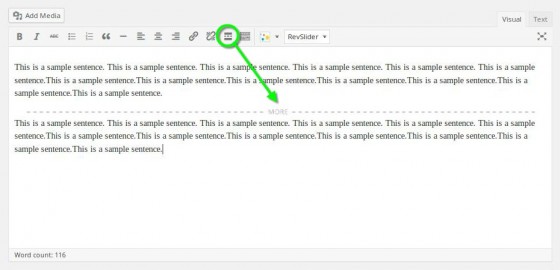
Choose a title for your post. Craft your blog post titles with care. There are so many blogs out there and so much content that if your blog post titles are not engaging, people won’t bother reading them. Blog post titles are especially important at the beginning of your blogging career, when you have to attract attention and stand out. Consider using keywords in your blog titles to drive search engine traffic to your posts, and subsequently to your blog. Adding “You” to the title creates a sense of engagement and increases the chances that your post will be read. The URL or slug of your post on your blog will be the same as your title.
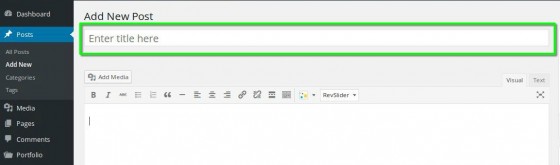
Add your post to a category. Use categories to organize your posts. By adding every post on your blog to a category, you keep your content more organized and make it easier for your readers to discover similar content on your site.
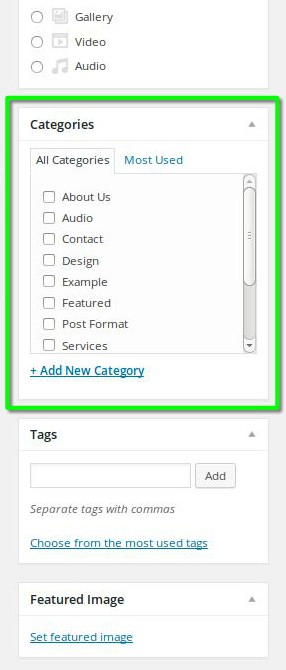
Add tags to your post. Using a careful selection of tags in your posts makes your posts easier to discover by your audience, and can also help with search engine optimization. Don’t stuff your posts with Tags, though. Limit yourself to a handful of specific tags.
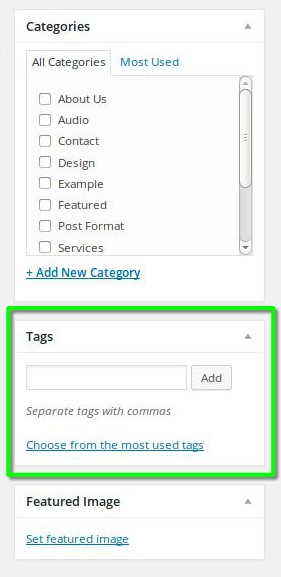
Preview your post before publishing it. The previewing feature shows you how your posts look on your blog and can help you easily spot formatting issues, as well as make proofreading easier.
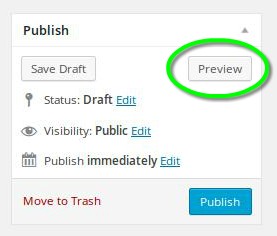
Publish your post by clicking on the Publish button. If you want to publish the post at a later date, you can Edit the Publishing option and choose the date and the hour when you want WordPress to automatically publish your post. This is a great way to schedule posts and have them published on your blog when you are away from your computer, like on holiday. Alternatively, you may simply save your post as a draft and publish it manually at a later time. In the publishing window you will also find post visibility options. If your theme supports Featured Posts, which are basically posts pinned on top of more recent posts, you may want to tick the “Stick this post to the front page” check box, especially if you think your post is particularly good. You can also password protect your post, if you want just certain people to access it, or make it private, so that only you can see it.
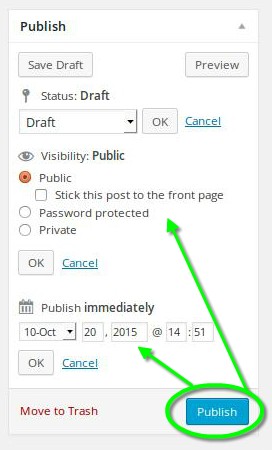
With WordPress you can always edit a published post by pressing the edit button that only you (or any registered blog users with user privileges above editor) can see when viewing the post.
That’s About It!
Now that you know how to write a blog post you can start filling your blog with content. Write as many posts as you want, but make sure you give your audience enough time to digest them. And remember, you can always save your posts as Drafts and schedule them for publishing at a later time. In this way, you can set up a posting schedule and consistently regale your audience with new content. Finally, consider publishing your WordPress posts on certain days only, and preferably around the same hours, to build a sense of expectancy.
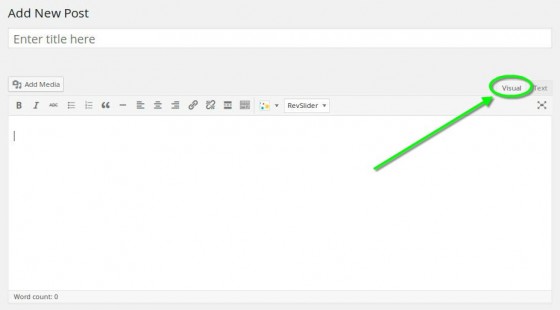
Leave a Reply